How to Fix the Omnivore Warning on MailChimp
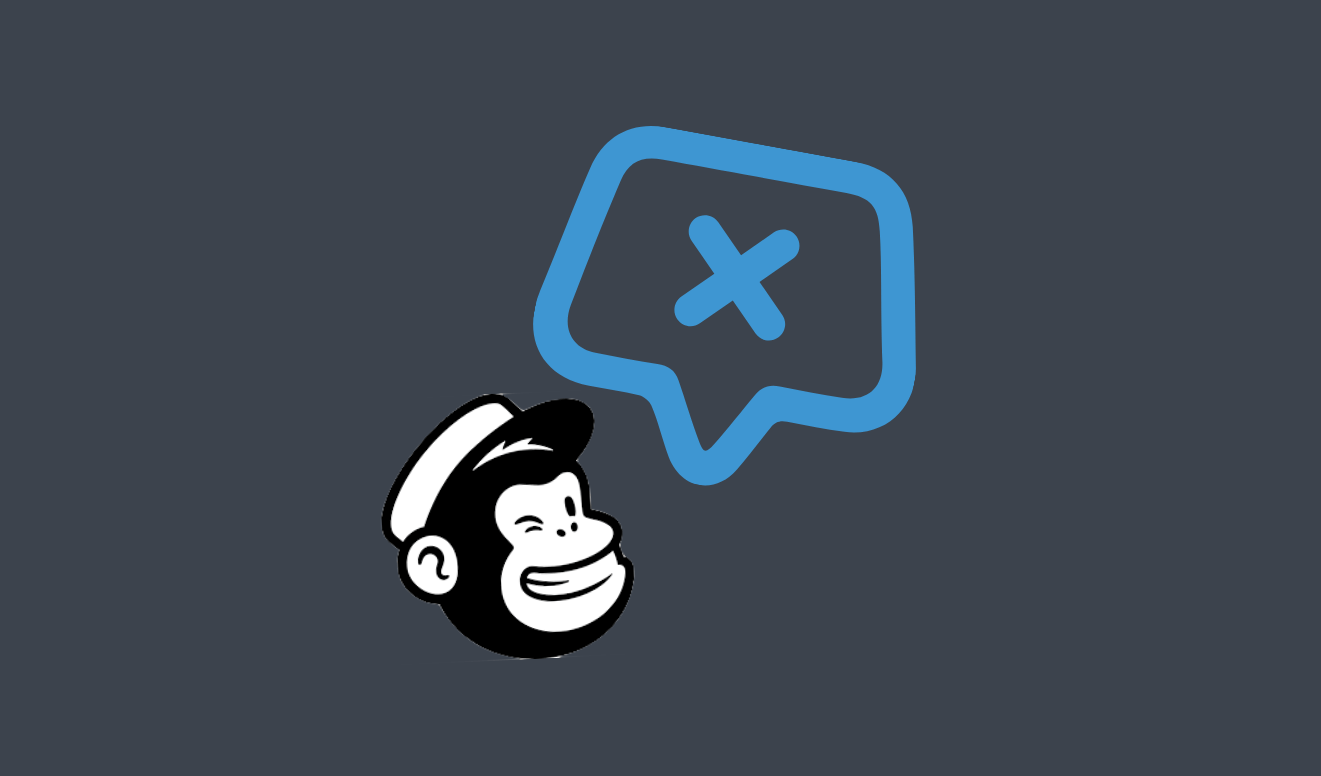
So, you’ve written a perfect email, tested it, geared up to finally send it… and, there’s a big red cross with a ‘warning’ message stopping you. It’s frustrating.
We’re here to help. In this post, we explain:
- What Mailchimp Omnivore is, and why it’s stopping you from sending emails
- How to resolve the issues with email list management
- Some real-life examples of how we helped fix Omnivore warnings
What is MailChimp Omnivore?
Omnivore is a system used by Mailchimp to ensure that its clients are sending quality emails. When an email send is attempted, Omnivore reviews the email list and decides whether the send can take place or not, based on the quality of the list.
Mailchimp Omnivore is there to encourage its users to use the cleanest, healthiest lists possible. It’s good for Mailchimp, of course, but it also means their users have to follow email send best practice, which can only mean more effective results for your email marketing campaigns.
Why is MailChimp Omnivore necessary?
Mailchimp uses the Omnivore service when vetting email lists because they want to avoid being a vehicle for spam. This has negative effects across their entire client base, as they typically use shared servers.
This means that if one client has poor deliverability and gets flagged as spam, the sender reputation of the email service provider (in this case, Mailchimp) is threatened, so their other clients may see a drop in their email effectiveness.
It’s put in place to protect their entire client base, but of course, it can be an obstacle for new or existing Mailchimp users if the data in their email send lists isn’t good enough.
What is a Mailchimp Omnivore warning?
This is what an Omnivore warning looks like in Mailchimp:

You’ll also receive this message from the compliance team:

How does the MailChimp Omnivore warning work?
Omnivore reviews email send lists when it detects you are attempting to send an email campaign to contacts for the first time. This could be when new contacts are imported, or added to a list via a sign-up form or app.
It could also happen when a new email send is attempted on an existing list. Although a list may ‘pass the test’ the first time you import it, if this list decays and you aren’t cleaning the data, it may fail to pass the Omnivore test later on.
When you get an Omnivore warning, your Mailchimp account won’t remove or change your data, your lists will stay intact. However, there will be a hold put on your lists until you have resolved the issues identified by Omnivore. You can continue to send to other lists in the meantime.
What triggers a MailChimp Omnivore warning?
This is where it gets tricky. Omnivore doesn’t tell you exactly what the issue is, and it won’t highlight which addresses have alerted their triggers of a ‘bad’ email contact.
Mailchimp Omnivore uses an algorithm to predict audience behavior on email addresses, based on the group of addresses in each send list. They assign a level of risk, and when this reaches a certain level, they prevent you from sending emails to them.
Omnivore warnings are usually given when email addresses are considered to be inactive or spammers.
Here’s what might be causing an Omnivore warning:
Possible spam traps on your list
Addresses that may cause hard bounces
Addresses that could generate abuse complaints
What is a spam trap?
Spam traps are inactive or invalid email addresses, set up by Internet Service Providers (ISPs) or anti-spam organizations. They are designed to catch out companies that send bulk emails to decayed contacts, or those they don’t have permission to email. New spam traps are created frequently and can end up on lists, even without the intention to ‘spam’.
As they are inactive or unattended, they are never opened or interacted with, and they never opt-in to anything. They therefore negatively affect your sender reputation. They can affect your email service provider’s sender reputation too if you aren’t using a dedicated IP for email sends. This is why Mailchimp blocks you from sending emails if they believe your list contains spam traps.
They can be managed by regularly cleaning your data, and monitoring your audience engagement.
Get your email list management systems right – get our ultimate bundle of checklists, workflows and swipe files
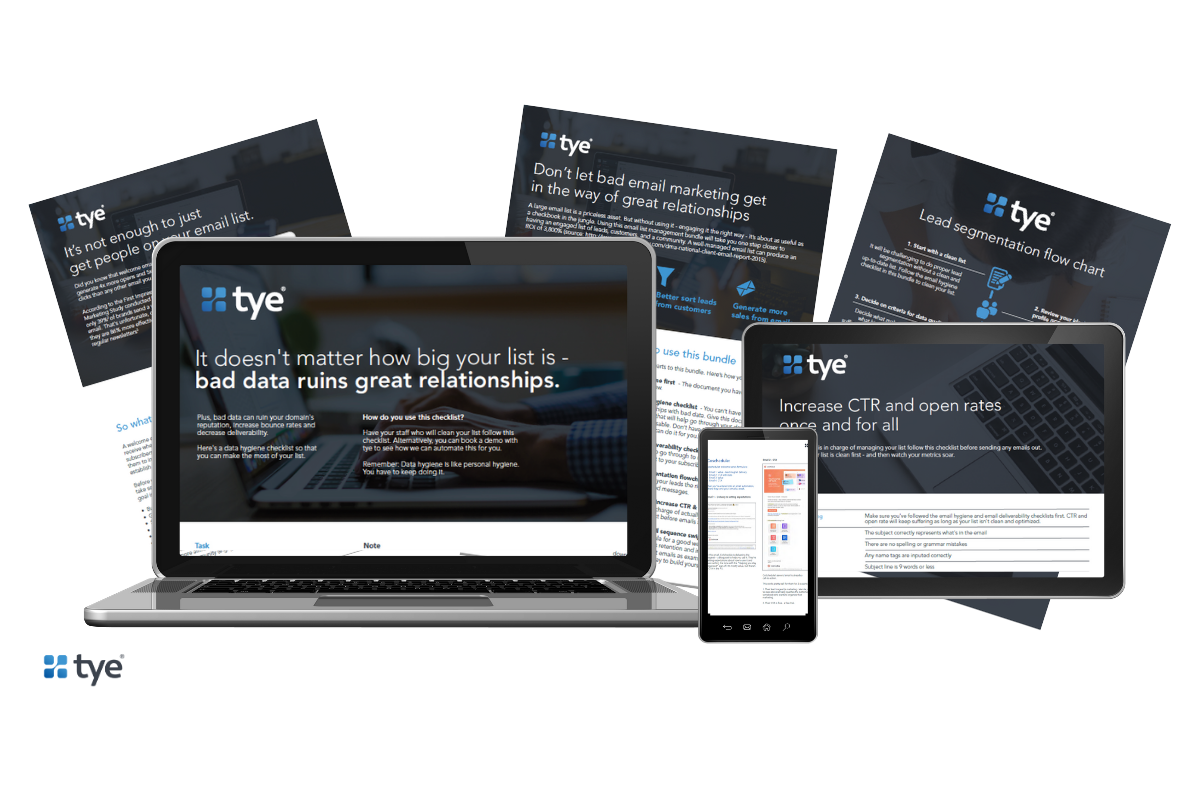
- Email deliverability checklist
- Lead management workflow
- Email cleaning checklist to make the most of your list
- A welcome email swipe file to engage your list from the start
- And more!
What is a hard bounce?
A hard bounce happens when an email is undeliverable to a particular email address. This could be because:
The recipient email address is incorrect or doesn’t exist (for example, it contains typos or incorrect symbols)
The recipient email server has completely blocked delivery
Omnivore will block sends if your list contains an address it identifies as being unable to send to, to protect their server’s sender reputation.
In 2019, Mailchimp revealed in an Email Marketing Benchmark study that the average hard bounce rate across their email sends was 0.40%. They should be a rare occurrence and can be managed by maintaining a healthy email list.
For those worried about bounce rate, we wrote a post about how to reduce your bounce rate to below 1%.
What are email abuse complaints?
You’ve probably made one. It happens when someone clicks ‘mark as spam’ in their email inbox. If it happens to one of your emails, that’s bad news, but it can happen, even when sending legitimate emails to a subscriber.
If it starts happening frequently, then you may start to have issues with your email service provider. Mailchimp suspends accounts if the amount of spam or abuse complaints go over a certain threshold.
Omnivore looks out for the potential of this happening, based on its data and its algorithm, and prevents the email from being sent before it can happen.
How do I resolve issues in MailChimp?
Omnivore by Mailchimp doesn’t highlight exactly which email addresses are considered to be risky, so you’ll need to work on the entire list, and then reimport it.
If your list is new the issue is likely to be within one or some of your newly imported contacts within that list.
If you are sending to an existing list then it’s likely that a contact has decayed, and is no longer valid or active.
Cleaning up your list
Check your opt-ins
If your contacts aren’t properly opted-in, then you’ll run into problems. This could be because your list is old, or perhaps you’ve bought or borrowed the contacts. Omnivore may show a warning if you have imported contacts without proof of opt-in, especially if you must comply with strict GDPR rules.
Clean your data
As we mentioned, incorrect email addresses cause hard bounces and will be picked up by Omnivore. Human error happens, so review your email list and look out for typos and keyboarded misses.
Depending on the size of your list, this can be a lengthy task. We’ve estimated that it takes a human about 3-5 minutes to clean one data point. You may want to outsource to data cleaning tool, who can help you with using validation methods and spotting potential errors.
Check out our real-life examples of email list cleaning for Mailchimp Omnivore later on in this post.
Have you stayed in touch?
Once you’ve ensured that you have permission to email these contacts, and the addresses are all correct, look at how long you’ve had your lists. Have you emailed them frequently? If your list is old, and you haven’t contacted them in a while, or ever, they aren’t guaranteed to be active contacts.
Review the data you have
If you have previously emailed these contacts on Mailchimp or with another ESP (email service provider), review the data you have on their engagement. If they’ve never opened or engaged with an email, or if you’d received a spam complaint from them, you’re better off removing them from the list to stay on the safe side.
How do I fix the omnivore warning issue on MailChimp?
Once you’re sure your list has been cleaned and any risky email addresses have been removed, you should:
Undo your latest import – get rid of the list that caused a warning message
Send a re-engagement campaign to the removed segment to confirm any email addresses that might be okay
Reimport the email list
If you are trying to resolve problems with an existing email list, you can use Mailchimp to segment out a list of ‘good’ email addresses. Create a segment based on your last successful email send, export the new addresses since this send, and just work on cleaning those.
We do of course recommend that you do regular data cleaning, to avoid data decay over time.
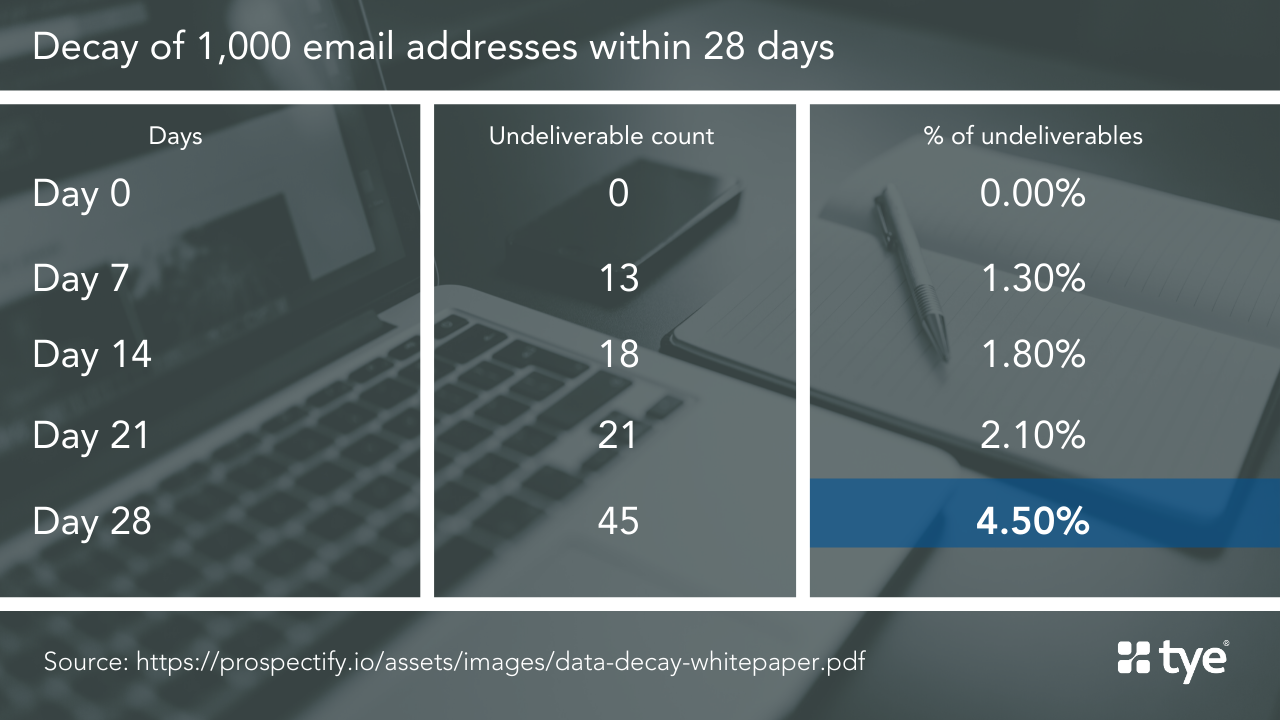
You can see in the table above that in just 28 days, a list of 1000 email addresses can decay by 4.5%. Keeping your data clean is the best way to avoid Mailchimp’s Omnivore warning.
How we helped real businesses overcome the Mailchimp Omnivore warning
Here at tye we help our clients achieve more effective email marketing by cleaning their lists and helping them to improve their list hygiene. Although we help customers regardless of email marketing tool, we’ve responded to some Mailchimp Omnivore specific requests.
Mailchimp is the market leader, which means they are the go-to when it comes to email marketing. They attract a lot of users that might be new to email marketing. Often, that means people who aren’t aware of best practices and could unknowingly make mistakes.
When this happens, due to the shared server sender reputation, Mailchimp pays the price. Their rules are strict, but it’s understandable.
When helping clients to resolve the Mailchimp Omnivore issue, we typically run email validation and data clean up tasks.
An email validation service uses technical means to assess whether an email is deliverable to a certain address, or not.
Data clean up is when we look at addresses that appear to have errors. By doing this manually, we can ‘fix’ addresses that are correct, but just written wrong, rather than considering them to be invalid and having to remove them.
We look out for spelling mistakes and character mix-ups. Examples we’ve seen are ‘.ocm’ instead of .com, a ‘2’ instead of an @ symbol because of the keyboard placement in certain regions. We look out for typical errors or symbols that aren’t used in email addresses, as well as possible typos.
We also look for naming errors, for example when the first name and last name assigned to the email address doesn’t match up.
Once this is done, we use at least 2 different data validation tools to review your lists. They all use different methods, so using multiple tools allows you to cover as many possible errors as possible. We prefer to err on the safe side, so we don’t require all the tools to flag a contact as a risk. One flag is enough to remove a contact.
We also check for evidence of opt-in, because Mailchimp asks for this. If you are collecting emails with Mailchimp they have a double-opt-in process, which means bad emails never get added to lists.
Here are some examples of work we did with clients:
FST
Client 1
Mailchimp Omnivore blocked them from sending any emails at all. When we looked into this, they had a very high rate of 18% of ‘bad addresses’ in their email list. After working with them, and cleaning their data we reduced this to 0% so that they were able to send emails again.
Vetrotech
Client 2
This client came to us with over 80,000 contacts, 10.1% of those were undeliverable. We cleaned their list and got this down to 0% so that they could start their email marketing campaigns again. We also helped them with filling the details around bad data, so that they could improve their personalization tactics.
SRH
Client 3
We provided this client with the results of their deliverability checks and presented them with two options. One was the safe option – delete all contacts considered unknown and invalid. They decided to try the riskier option, which was attempting email sends with the ‘unknown’ addresses.
They continued to see a high level of bounces, so they ended up removing the unknown list too. We always recommend going for the safe option, it’s high risk, but high reward when it comes to efficient and high-quality email marketing.
Have you had issues with Mailchimp Omnivore before? How did you resolve it? Let us know in the comments.
We created the ultimate email list management bundle for busy marketing leaders who want to make the most of their data